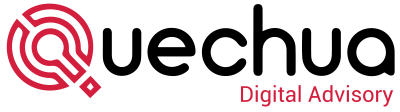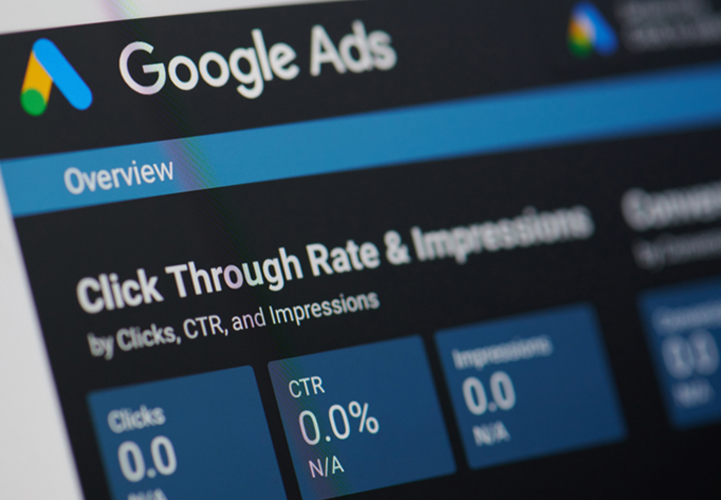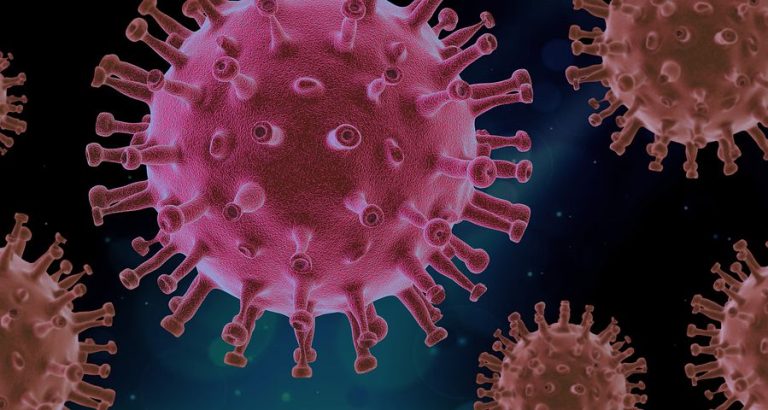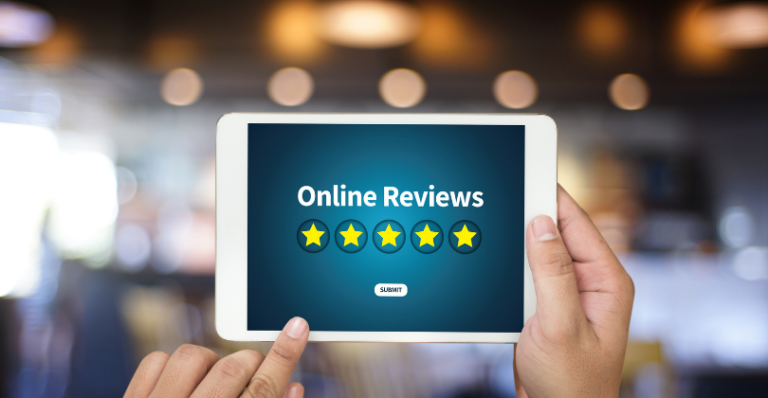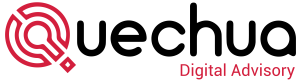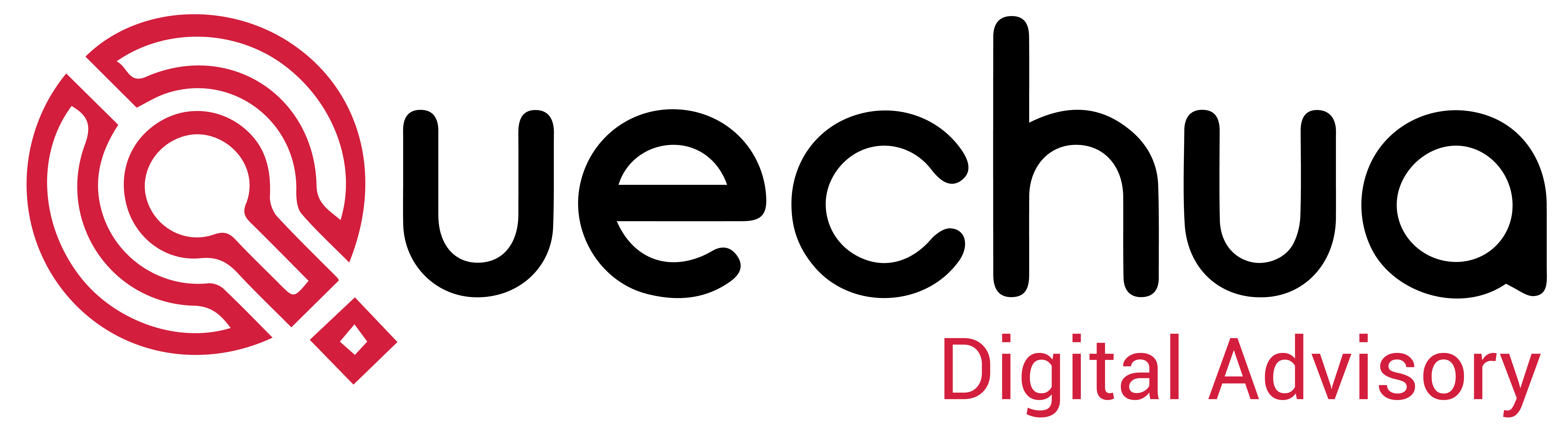Introduction
Sometimes small businesses look to set up Google Ads on their own, for a variety of reasons like, cashflow, new learning, marketing control etc. So, we thought we would give those businesses a head start with our How to Set Up Google Ads Guide. If things don’t go to plan, feel free to get in touch!
Setting up Google Ads is an essential step for any business looking to expand its online presence and attract more customers. Google Ads is a powerful advertising platform that allows you to create targeted ads that appear in Google search results and across the Google Display Network. This guide will take you through the process of setting up Google Ads, from creating an account to launching your first campaign, ensuring you make the most of this advertising tool.
Step 1: Create a Google Ads Account
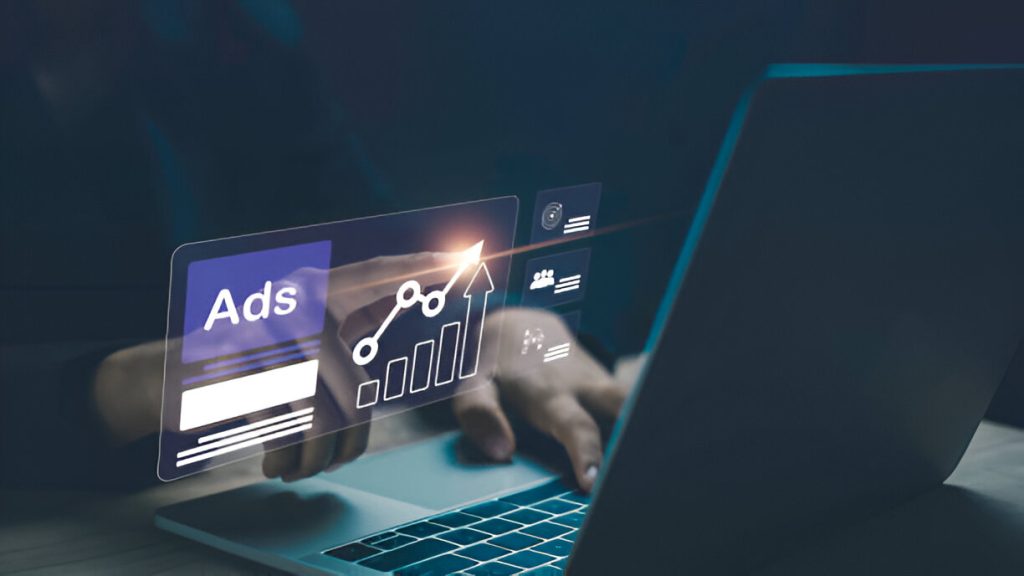
Sign Up for Google Ads
To get started, visit the Google Ads homepage. Click on the “Start now” button to create a new account. You’ll need a Google account to sign in. If you don’t have one, you’ll be prompted to create one.
Set Your Advertising Goal
Google Ads will ask you to choose your main advertising goal. You can select from options such as getting more calls to your business, increasing visits to your physical location, or driving traffic to your website. Choose the goal that aligns with your business objectives.
Provide Business Information
Enter your business name and website URL. This information helps Google understand your business and tailor your ad recommendations.
Step 2: Define Your Campaign Settings
Campaign Type
Choose the type of campaign you want to run. The main options are:
- Search Network: Ads appear in Google search results.
- Display Network: Ads appear on websites within Google’s Display Network.
- Shopping: Ads showcase your products in Google Shopping.
- Video: Ads appear on YouTube and other video partner sites.
- App: Ads promote your mobile app.
For beginners, starting with a Search Network campaign is often the best choice.
Campaign Name
Give your campaign a descriptive name. This name is for your reference only and helps you identify the campaign later.
Network Settings
Select where you want your ads to appear. For a Search Network campaign, you can choose to include Google search partners and the Display Network. However, for beginners, it’s recommended to start with Google’s Search Network only.
Location Targeting
Specify the geographic locations where you want your ads to be shown. You can target by country, region, city, or a custom radius around a specific location. Choose the locations that are relevant to your business.
Language Targeting
Select the languages that your potential customers speak. Google Ads will show your ads to users who have their browser set to these languages.
Budget and Bidding
Set your daily budget, which is the average amount you’re willing to spend per day on your campaign. Google Ads will help you estimate the number of clicks and impressions your budget can achieve. For bidding, you can choose between manual bidding or automated bidding strategies, such as Maximise Clicks or Target CPA (Cost Per Acquisition). Automated bidding is generally recommended for beginners.

See How My Agency Can Drive REAL Results for Small Business
- Pay Per Click Advertising (PPC) –
Dominate page 1 of Google & Social Media from day 1 – see real results! - World-Class Sales Support – Deliver world-class sales training to close MORE business.
- AI-Lead Management – Drive employee accountability using AI lead management generating significant revenues.
Accelerating business growth in a digital world…
Step 3: Create Ad Groups
Ad Group Structure
Ad groups are collections of ads that target a shared set of keywords. Proper ad group structure is crucial for relevance and performance. Each ad group should focus on a specific product or service.
Keyword Research
Use Google’s Keyword Planner or other keyword research tools to find relevant keywords for your ad groups. Aim for a mix of broad, phrase, and exact match keywords to capture different levels of search intent. For example, if you’re advertising running shoes, keywords might include “buy running shoes,” “best running shoes,” and “running shoes for men.”
Ad Group Naming
Give each ad group a clear and descriptive name that reflects the keywords and theme of the group. This will help you manage and optimise your ad groups more effectively.
Step 4: Create Your Ads
Ad Copy
Write compelling ad copy that includes your keywords and encourages users to take action. Each ad consists of three main parts:
- Headline: You have up to three headlines, each with a 30-character limit. Use these to grab attention and include your main keyword.
- Description: You have two description fields, each with a 90-character limit. Use these to provide more details and highlight your unique selling points.
- Display URL: This is the URL that appears in your ad. It should be easy to read and relevant to the ad content.
Assets
Assets provide additional information and can improve your ad’s visibility and performance. Common ad extensions include:
- Sitelink Assets: Add links to specific pages on your website.
- Callout Assets: Highlight specific offers or features.
- Call Assets: Include a phone number for direct calls.
- Location Asset: Show your business address and a map.
Utilise as many relevant ad extensions as possible to enhance your ad’s appeal.
Review and Save
Review your ad copy and ensure there are no errors. Once you’re satisfied, save your ads. Google Ads will review your ads for compliance with their policies before they go live.
Step 5: Set Up Conversion Tracking
Define Conversions
Conversion tracking helps you measure the actions users take after clicking on your ad. Conversions can include purchases, form submissions, phone calls, or any other valuable actions. Define what constitutes a conversion for your business.
Set Up Conversion Tracking
In your Google Ads account, go to the “Tools & Settings” menu and select “Conversions” under the “Measurement” section. Click the plus button to create a new conversion action. Follow the prompts to set up conversion tracking. You’ll need to add a snippet of code to your website to track conversions.
Verify Tracking
After setting up conversion tracking, verify that it’s working correctly. Test the conversion actions on your website to ensure they are being recorded accurately in your Google Ads account.
Step 6: Launch Your Campaign
Final Review
Before launching your campaign, review all your settings, keywords, and ads to ensure everything is correct. Make sure your budget and bidding strategy align with your goals.
Set Start and End Dates
If your campaign is time-sensitive, set start and end dates. Otherwise, you can leave these fields blank to run the campaign indefinitely.
Launch
Once you’ve reviewed everything, click the “Save and continue” button to launch your campaign. Your ads will go through a review process before they start appearing in search results.
Step 7: Monitor and Optimise
Monitor Performance
Regularly check the performance of your campaign in the Google Ads dashboard. Key metrics to monitor include impressions, clicks, click-through rate (CTR), cost per click (CPC), and conversions.
Optimise Keywords
Identify which keywords are performing well and which are not. Pause or remove underperforming keywords and focus on those that drive the best results. Consider adding new keywords based on search queries that trigger your ads.
Adjust Bids
Adjust your bids based on the performance of your keywords and ad groups. Increase bids for high-performing keywords to maximise visibility and reduce bids for low-performing ones to save budget.
Refine Ad Copy
Test different versions of your ad copy to see which performs best. Use A/B testing to compare variations and optimise your ads for higher CTR and conversions.
Use Negative Keywords
Add negative keywords to prevent your ads from showing for irrelevant searches. This helps improve the relevance of your ads and saves your budget for more valuable clicks.
Analyse Conversion Data
Use conversion data to understand the effectiveness of your campaign. Identify which keywords, ads, and landing pages are driving the most conversions. Use this information to refine your strategy and improve ROI.
Advanced Tips for Google Ads Success
Utilise Audience Targeting
Google Ads allows you to target specific audiences based on demographics, interests, and behaviours. Use audience targeting to reach users who are more likely to be interested in your products or services.
Implement Remarketing
Remarketing targets users who have previously visited your website but did not convert. Create remarketing lists and show tailored ads to these users to encourage them to return and complete a purchase.
Explore Automated Bidding Strategies
Google Ads offers various automated bidding strategies, such as Target CPA, Target ROAS (Return on Ad Spend), and Maximise Conversions. Experiment with these strategies to optimise your bids and improve campaign performance.
Leverage Google Analytics
Integrate Google Ads with Google Analytics to gain deeper insights into user behaviour on your website. Use this data to make informed decisions about your ad campaigns and website optimisation.
Test Ad Variations
Continuously test different ad variations, including headlines, descriptions, and ad extensions. Use the results to refine your ads and improve their performance.
Stay Updated with Google Ads Trends
Digital marketing is constantly evolving. Stay updated with the latest trends, features, and best practices in Google Ads to ensure your campaigns remain competitive and effective.
Conclusion
Setting up Google Ads can seem daunting, but by following these steps, you can create effective campaigns that drive traffic, generate leads, and increase sales. From creating an account and defining campaign settings to monitoring and optimising performance, each step is crucial for success. Remember, the key to a successful Google Ads campaign lies in continuous learning and optimisation. Regularly review your performance data, experiment with new strategies, and adapt to changing market conditions to maximise your return on investment. With dedication and the right approach, Google Ads can be a powerful tool to grow your business.
If you’ve found this blog helpful and want to dive deeper into how to set up Google Ads or have any specific questions, please feel free to get in touch!
Quechua Digital Advisory is a specialists professional services digital agency, based on London, offering end-to-end digital services, from Pay Per Click Advertising to Automation, Website Development, SEO, and much more, including Sales Consultancy. If you’d like to chat, give us a call or take a look at our track record. Our team will be happy to show you how we’ll run your campaigns and make it as effective as possible to accelerate digital growth in a digital world. You can get in touch with us here.